Display Menu
Display Menu Pro
You can upgrade your copy of the app to the Pro version via an in-app purchase. Upgrading will give you access to three new features - among them support for all the Retina resolutions of your 13" or 15" MacBook Pro.
Support for Retina Displays
With display Menu Pro, you can switch to any of the system supported Retina resolutions right from your menu bar in exactly the same way as with all other resolutions. And to make it easier for you to see which of the offered resolutions are Retina ones, we have given them a white aspect ratio icon.
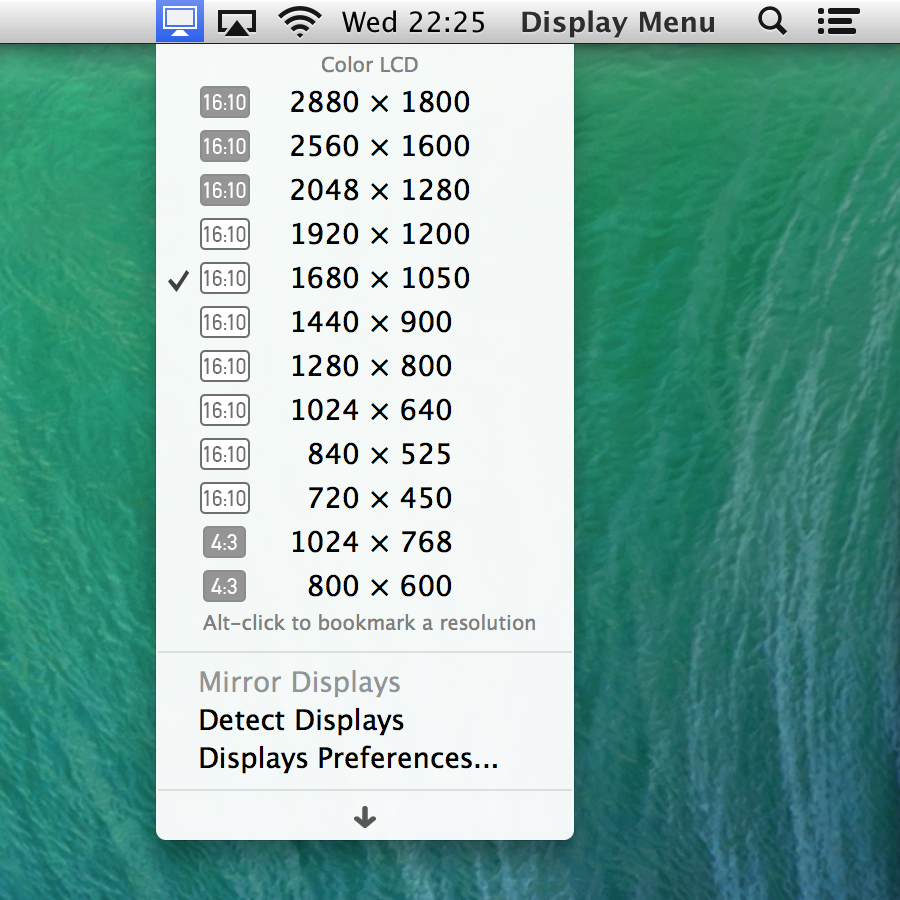
Automating Display Menu via AppleScript
Some of you have asked us for some way to change resolutions automatically when certain events happen: logging in as a different user, starting a screencasting software, or things as easy as pressing a keyboard shortcut. We have put a lot of thought into that problem, trying to figure out a solution that would be both flexible enough to accommodate for all these different scenarios but at the same time easy enough that every one of our users can benefit from this feature. Our solution was to make Display Menu Pro controllable via AppleScript. AppleScript is a simple scripting language that is built right into OS X, and it lets you easily create scripts that can fulfill all your automation needs. Check out our example scripts below, and have a look at our mini-tutorial that shows you how you can use AppleScript and Automator to create system wide shortcuts for switching between a number of different resolutions.
A simple script to toggle mirroring, for example, would look like this:
tell application "Display Menu" toggle mirroring end tell
A little more interesting, perhaps, is this script to toggle between the 1680x1050 and 1024x768 resolutions:
tell application "Display Menu" set theResolution to current resolution on display "Color LCD" if (theResolution = "1680 x 1050") then select resolution "1024x768" on display "Color LCD" else select resolution "1680x1050" on display "Color LCD" end if end tell
Quick Access to Your Bookmarked Resolutions
Perhaps the second most requested feature for Display Menu was to somehow make those two or three resolutions that you need on a daily basis stand out more clearly against all the other options in the menu. Display Menu Pro now finally lets you bookmark those resolutions that are most important for you, and we will put them front and center on the top of the menu.
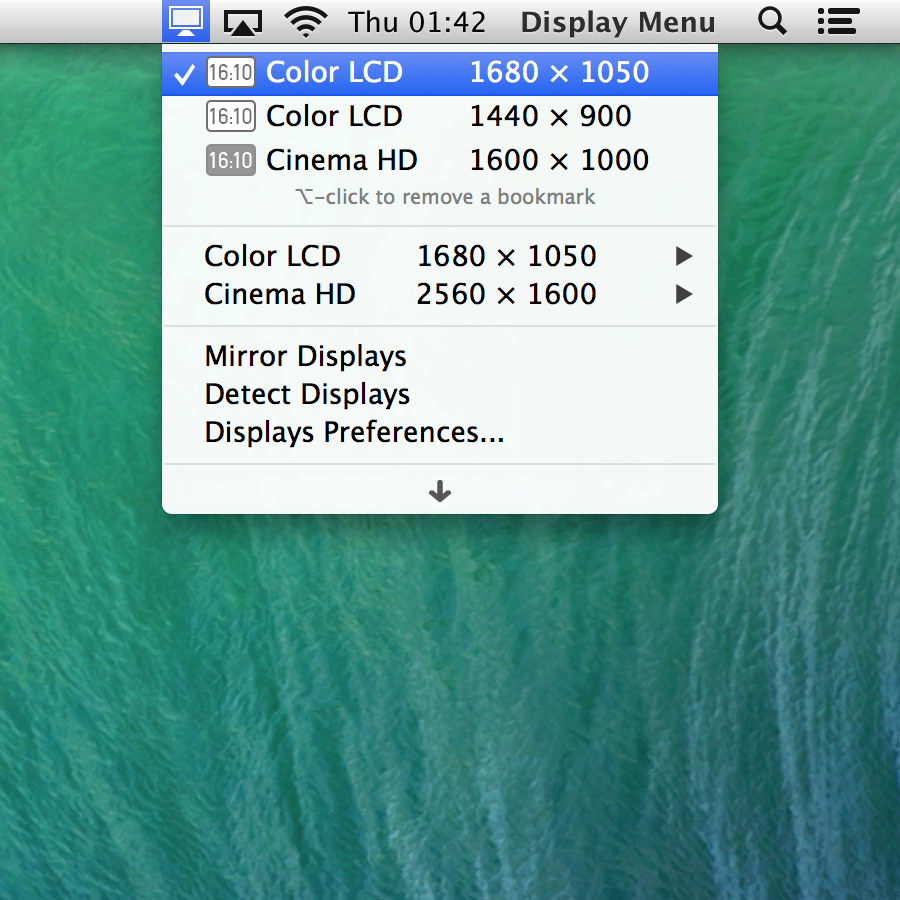
Upgrading to the Pro Version
Getting these features when you have Display Menu 2.0 (or higher) installed via the Mac AppStore is easy: When you open the menu from your menu bar, you will find an entry named Upgrade to Display Menu Pro.... Clicking on this entry will open our in-app purchase window, where you can see the price for the upgrade in your country and also buy it right there.